If your Stagepay dashboard displays outdated or inconsistent data, it may require a manual refresh to ensure all information is up-to-date. This issue typically occurs when recent changes or updates in Xero or Stagepay have not yet synchronized with the dashboard.
Dashboard data in Stagepay is based on synchronized information from your Xero account and internal workflows. Changes to invoices, payments, or other critical data may not reflect immediately due to synchronization timing or connectivity issues. Running the Refresh Dashboard job can resolve this.
Access the Settings Page:
Log in to your Stagepay account.
Navigate to the Settings section in your dashboard.
Locate the Jobs Section:
Within the Settings page, find the Jobs section.
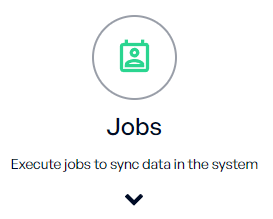
Run the "Refresh Dashboard" Job:
Select the Refresh Dashboard job from the list of available options.
Initiate the job to sync and update the dashboard data.
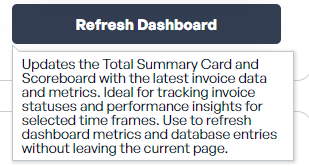
Verify the Dashboard Updates:
Once the job is complete, return to the dashboard and verify that the data now reflects the latest updates.
Automated Updates: While Stagepay periodically refreshes data, running a manual refresh ensures immediate accuracy.
Connection Check: If the issue persists, ensure your Xero connection is active and properly synced.
By running the Refresh Dashboard job, you can quickly resolve data inconsistencies and ensure your Stagepay dashboard provides accurate and up-to-date insights into your financial data.