Stagepay provides an easy-to-use feature for applying surcharges to payment amounts, ensuring your business can recover transaction fees efficiently. Follow these steps to set it up:
Access the Settings Page
Navigate to the Settings section by clicking the cog-icon above in your Stagepay dashboard.

Locate Processing Fees
Find the Processing Fees option and click the caret icon to expand the settings.
Set the Processing Fee Percentage
In the input field provided, enter the desired percentage to be charged as the processing fee. For example, you can set it to 2.00%.
Enable or Disable the Feature
Enable: Toggle the switch to the right to activate the surcharge feature.
Disable: Toggle the switch to the left to deactivate the feature.
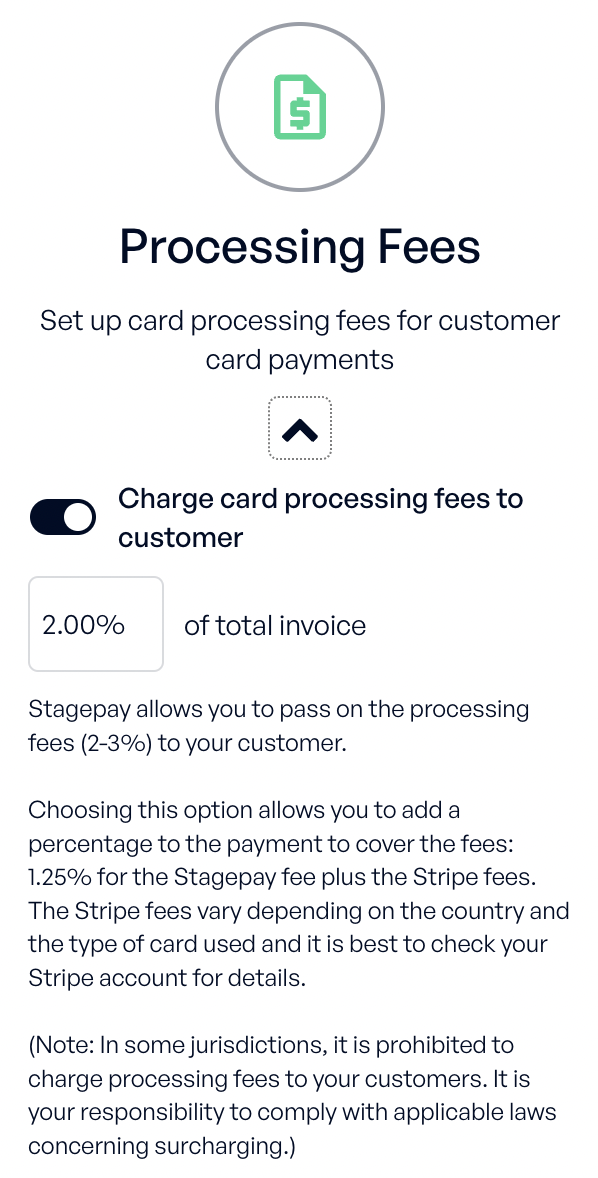
The surcharge is displayed as part of the invoice, ensuring customers are aware of the additional charge.
Invoice Amount: $1,000
Surcharge Percentage: 2.00%
Total Invoice Amount: $1,020 (includes the $20 surcharge for processing fees).
Always confirm the legality of applying surcharges in your region. Some areas prohibit this practice, so ensure your configuration aligns with local laws.
By utilizing Stagepay’s surcharge feature, you can effectively manage transaction costs while maintaining transparency with your customers.