If your Xero connection in Stagepay expires or gets disconnected, you can easily restore it to resume seamless financial data management. Follow these steps to reconnect and restore full functionality.
Step 1: Identify the Disconnected Account
Log in to your Stagepay account.
Navigate to Settings > Account.
In the Account section, look for accounts flagged as "Disconnected.”
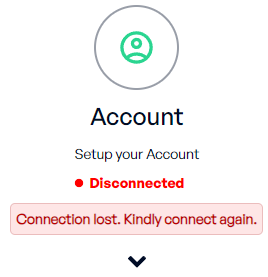
Step 2: Initiate the Reconnection Process
Select the disconnected account from the list.
Click the Reconnect button next to the account name.
You will be redirected to Xero’s secure login page.
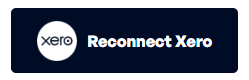
Step 3: Authorize the Connection
Log in to your Xero account using your credentials.
You will see a screen requesting permission to allow Stagepay access to your Xero data.
Review the details and click Allow Access to grant the necessary permissions.
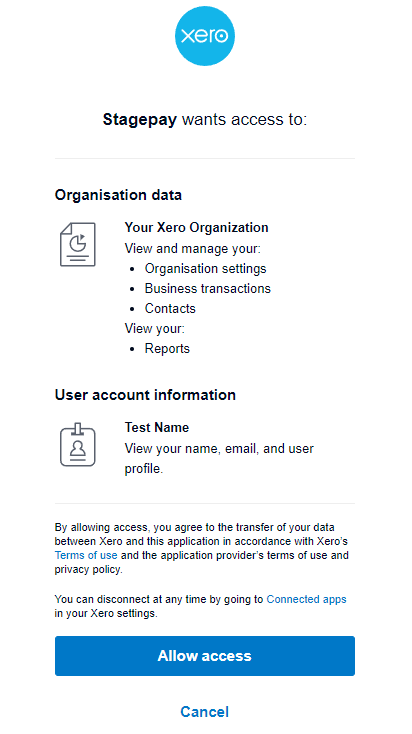
Step 4: Confirm the Reconnection
Once authorization is complete, you will be redirected back to Stagepay.
A confirmation message will appear, indicating that the account has been successfully reconnected.
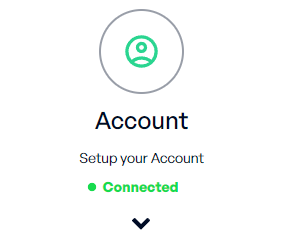
Step 5: Verify Functionality
Navigate to the Dashboard or relevant sections of Stagepay to ensure data is syncing correctly.
Check for any new invoices, payments, or other data to confirm that the connection is active.
Troubleshooting Tips
Unable to Reconnect: Double-check your Xero login credentials and ensure that your Xero account is active.
Expired Authorization: If the authorization window has expired, restart the reconnection process.
Connection Errors: Refer to our troubleshooting guide for resolving common connection issues.
Best Practices for Maintaining Connections
Monitor Connection Status: Regularly check your connection status in the Tenant Management section.
Renew Authorization Promptly: Reconnect as soon as you receive a notification about an expired or disconnected account.
Keep Credentials Secure: Ensure your Xero login credentials are up-to-date and secure to avoid connection disruptions.
By following these steps, you can quickly restore your Xero connection in Stagepay and continue managing your financial data without interruptions.