If you work with multiple Xero organizations, Stagepay makes it easy to manage all your accounts from a single platform. Here are some tips and best practices to effectively handle multiple accounts.
Log in to your Stagepay account.
Navigate to Settings > Xero Integration.
Click the Connect to Xero button and log in to your Xero account.
After authorizing Stagepay, select the Xero organization you wish to connect.
To add another account, repeat the connection process for each Xero organization by clicking the Reconnect to Xero button.
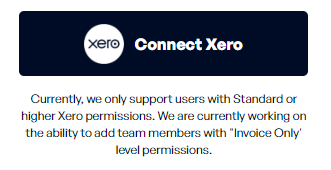
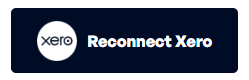
Use the Tenant dropdown in Stagepay on the upper right to view a list of all connected Xero accounts.
Select the organization you want to work with. Stagepay will display data specific to that tenant.
Make sure to switch to the correct account before performing tasks like retrieving invoices or reconciling payments.
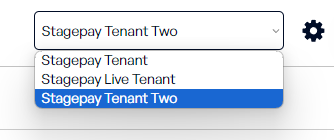
If you no longer need access to a Xero account, go to Settings > Account.
Select the account you wish to disconnect in the dropdown.
Click the Disconnect button.
A Confirmation Popup will appear. Confirm your action to disconnect the current active tenant. This will remove the account from Stagepay but will not affect data stored in Xero.
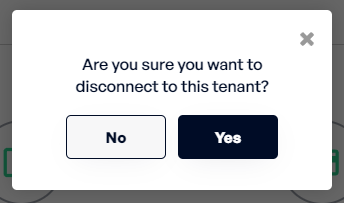
Expired accounts will be flagged in your Tenant Management section.
Select the expired account and follow the prompts to reconnect.
Log in to Xero and re-authorize Stagepay to restore access.
Label Your Accounts: Clearly label your Xero organizations within Stagepay to avoid confusion.
Keep Access Secure: Ensure only authorized users have access to the Stagepay account managing your Xero connections.
Audit Regularly: Periodically review connected accounts and remove any that are no longer in use.
Stay Updated: Monitor the status of your Xero connections to ensure they remain active.
Unable to Switch Accounts: Ensure the account you’re trying to switch to is properly connected and active.
Disconnected Account: Follow our reconnection guide to restore functionality.
Missing Data: Double-check that you are viewing the correct tenant for the data you’re looking for.
By effectively managing multiple Xero accounts in Stagepay, you can streamline your workflow and maintain accurate financial records across all your organizations.