Integrating Stagepay with Xero is a quick and secure process that ensures seamless data synchronization between the two platforms. Follow the steps below to connect Stagepay to your Xero account and start automating your financial workflows.
Log in to your Stagepay account.
Go to the Settings section and select Account from the menu.
Click on the Connect to Xero button.
You will be redirected to Xero’s secure login page.
Log in to your Xero account using your credentials.

After logging in, you will see a screen requesting permission to allow Stagepay access to your Xero data.
Review the details and click Allow Access to grant the necessary permissions.
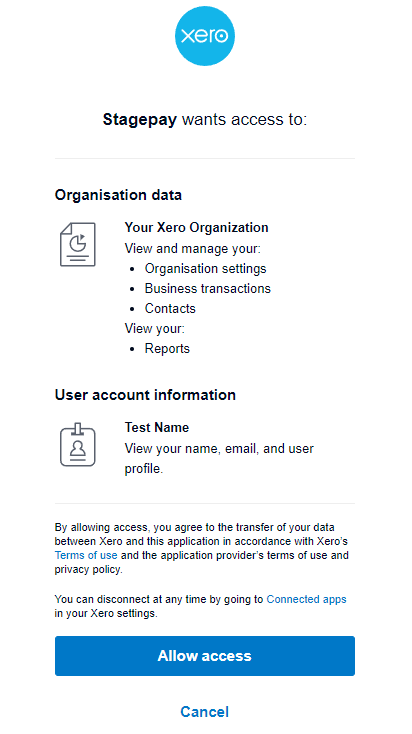
Once authorization is complete, you will be redirected back to Stagepay.
A confirmation message will appear, indicating that your Xero account is now successfully connected.
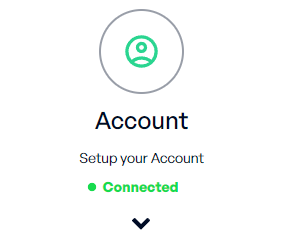
If you have multiple Xero organizations, you can select the specific tenant you want to use within Stagepay.
To add another Xero organization, repeat the connection process for each account by clicking the reconnect button.
Use the Account section in Stagepay to switch between accounts, disconnect, or reconnect as needed.
Connection Fails: Ensure you are using the correct Xero credentials and that your Xero account has the necessary permissions.
Expired Connections: If your Xero connection expires, follow our reconnection guide to restore access.
Multiple Tenants: Refer to our guide on Managing Multiple Xero Accounts for effective multi-account handling.
By connecting Stagepay to Xero, you unlock the full potential of both platforms, making it easier to manage invoices, payments, and other financial data in one place.