Stagepay allows you to report bugs, provide feedback, and share suggestions directly within Stagepay. Here’s how to use Gleap to ensure your issues are documented and addressed efficiently.
Access the Support Element
On any page in Stagepay, click the Support element located on the side of your screen.
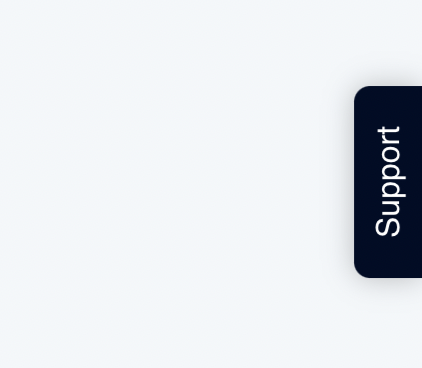
Select “Report an Issue”
In the Home tab, click on Report an Issue.
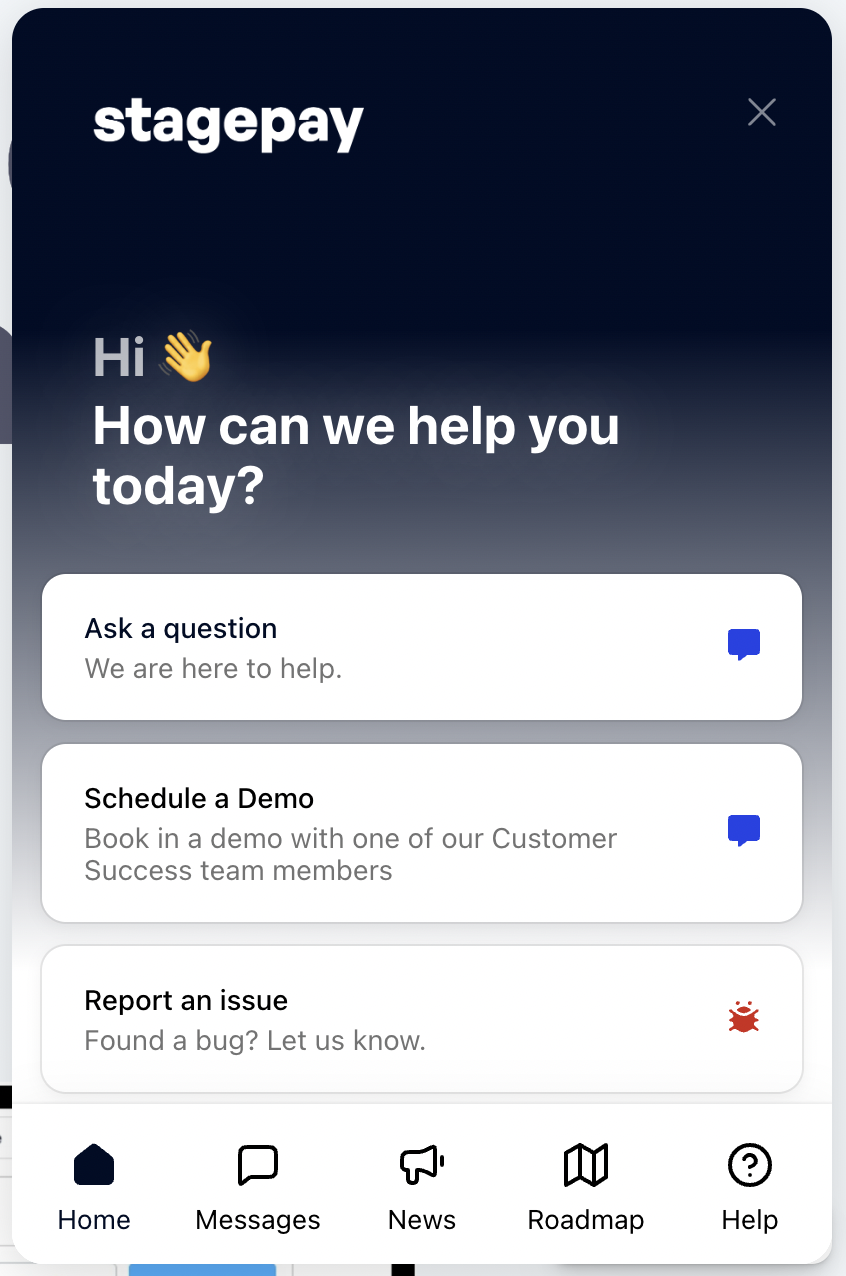
Describe the Issue
A window will open where you can:
Clearly describe the problem or bug you’ve encountered.
Provide as much detail as possible, including what you were trying to do and what went wrong.
Attach relevant screenshots or recordings, if applicable, to illustrate the issue.
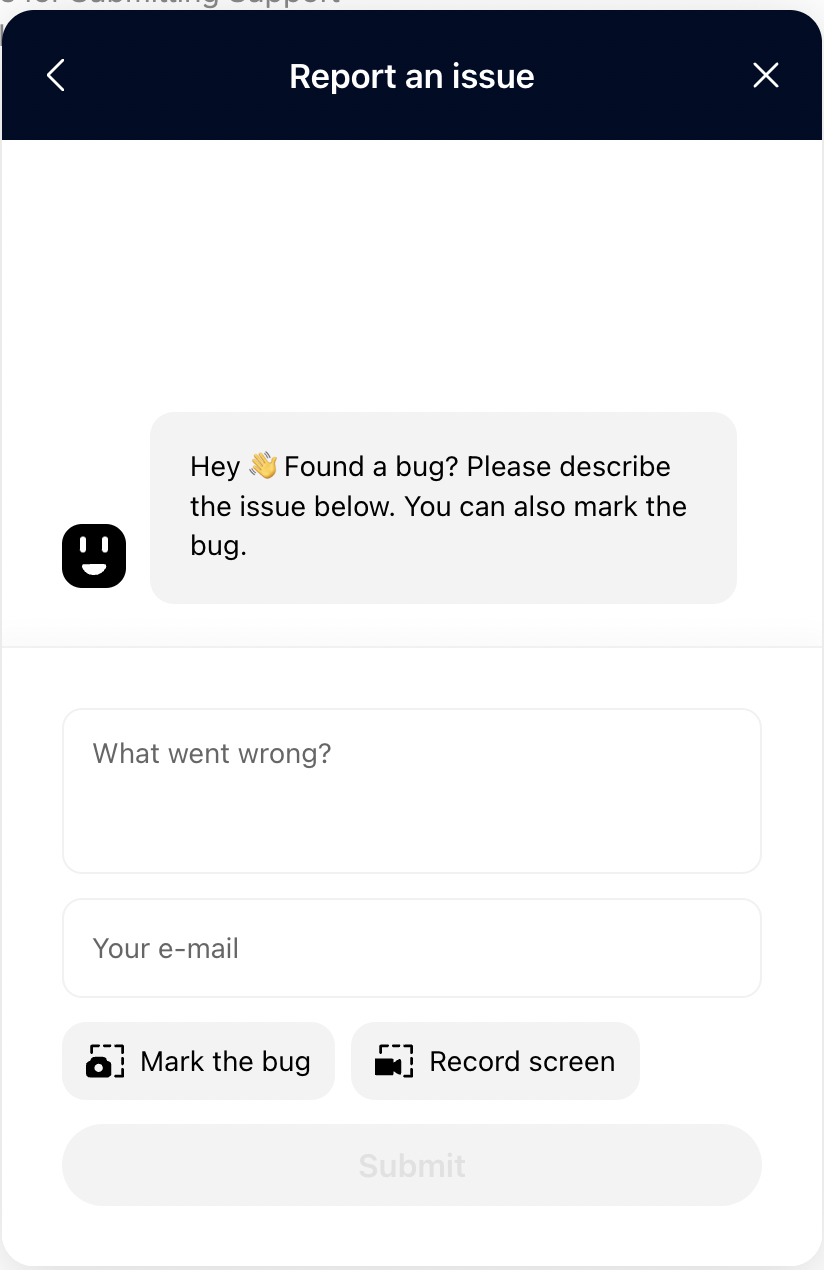
Submit Your Report
Once you’ve completed the description, click Submit.
Your report will be logged for the development team to review and address.
If you would like to suggest new features or improvements:
Select the Request a Feature option in the Support window.
Describe the feature you’d like to see and explain how it would help your workflow.
Submit the request for review.
The reported issues and suggestions are logged for review by our team.
Development updates may appear in the Roadmap tab, where you can see planned fixes or feature rollouts.
There is no immediate confirmation, but the support and development teams will prioritize reported issues.
Efficient Bug Reporting:
Ensure issues are documented with detailed descriptions and screenshots.
Transparent Feedback:
Submit feature requests and view the progress on the Roadmap tab.
Faster Resolutions:
Helps our team identify and resolve issues promptly.
By using Stagepay Support, you can effectively report bugs, share suggestions, and help improve your Stagepay experience. Whether it’s a technical issue or a feature idea, your input matters!