Handling Disconnected or Expired Tenants in Stagepay
In Stagepay, tenant connections may expire or become disconnected due to authorization issues, expired tokens, or manual disconnections. This guide explains how to resolve issues with disconnected or expired tenant accounts to ensure smooth operations.
Authorization Expiry
Xero connections are authorized for a limited time. Once the token expires, the tenant connection will need to be reauthorized.
Manual Disconnection
The tenant may have been manually disconnected in Stagepay.
Account Changes in Xero
Changes such as revoked permissions or deactivated organizations can cause the connection to expire.
Navigate to Tenant Management
Go to Settings and select Account.
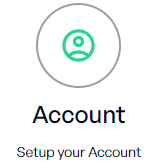
Locate the Expired Tenant
In the list of connected tenants, choose the current active tenant.
Reconnect the Tenant
Click the Reconnect button but make sure the active tenant is the one you’re about to use.
You will be redirected to the Xero Connection Page.
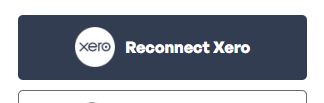
Reauthorize the Connection
Log in to your Xero account.
Select the organization (tenant) you want to reconnect.
Click Continue to re-establish the connection.
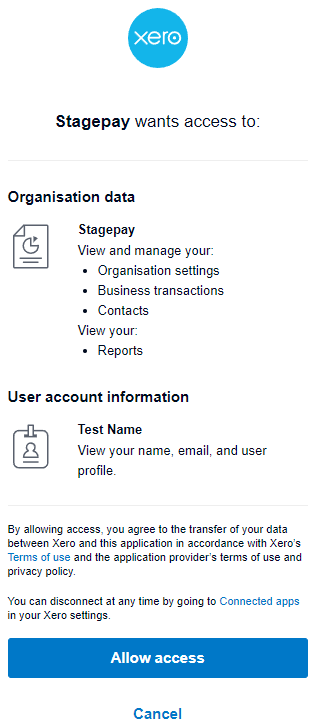
Verify the Connection
Once redirected back to Stagepay, confirm the connection status has updated to Connected.
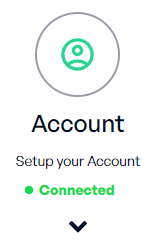
All workflows, settings, and data associated with the reconnected tenant will resume.
Payments, invoices, and other synced data will automatically update via the Xero integration.
If the tenant remains disconnected after attempting to reconnect:
Check Xero Permissions:
Ensure the Stagepay app still has access to the organization in your Xero account settings.
Verify Account Status:
Confirm that the organization in Xero is active and not deactivated.
Revoke and Reconnect:
In rare cases, manually disconnect the tenant in Stagepay and reconnect it from scratch.
Monitor Connection Status:
Regularly check tenant statuses to avoid unexpected disconnections.
Reconnect Expired Tenants Promptly:
Act quickly to reauthorize connections and prevent workflow disruptions.
Manage Permissions in Xero:
Ensure your Xero permissions allow Stagepay to maintain access.
Remove Unused Tenants:
Disconnect tenants that are no longer active or necessary.
By promptly handling disconnected or expired tenants in Stagepay, you can maintain seamless operations, ensuring that all workflows, invoices, and data remain up to date. If you continue to experience issues, feel free to contact our support team for assistance.