Stagepay allows you to connect and manage multiple Xero tenants, enabling you to seamlessly organize and switch between different organizations. Follow this guide to add, switch, and disconnect tenants effectively.
Access Account Settings
Navigate to Settings and select the Account option.
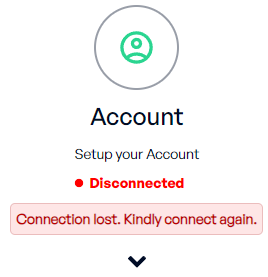
Connect to Xero
Click the Connect button.
You will be redirected to the Xero Connection Page.
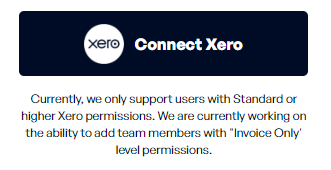
Select the Organization
On the Xero page, choose the organization you want to connect to.
Click Continue to proceed.
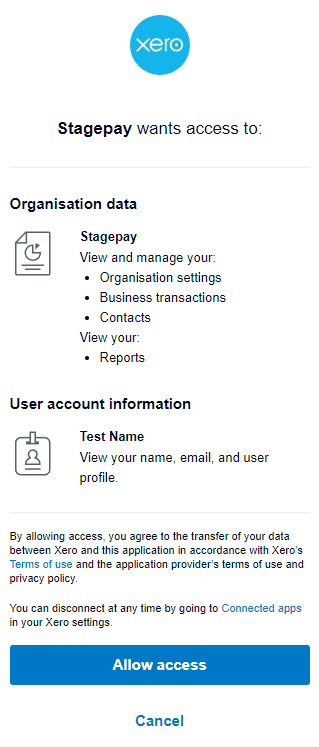
Confirm the Connection
Once connected, you will be redirected back to Stagepay.
Your Connection Status will update to Connected, and the current tenant will be displayed in the Account section.
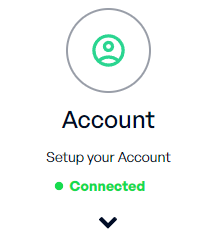
If you are a member of multiple organizations in Xero, you can connect additional tenants:
Reconnect to Xero
While logged in to Stagepay, go to the Account section.
Click the Reconnect button.
You will be redirected to the Xero Connection Page again.
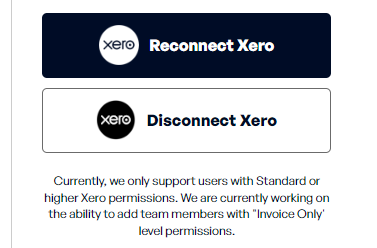
Choose Another Organization
Select the additional organization you want to connect to.
Click Continue to finalize the connection.
Verify the Connection
The new tenant will appear as active tenant and in the dropdown option above.
To switch between multiple connected tenants:
Look for the Dropdown Menu in the header of most pages in Stagepay.
Use the dropdown to select the tenant you want to make active.
Once selected, all workflows, settings, and data will automatically update to reflect the chosen tenant.
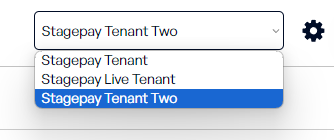
To remove a connected tenant:
Go to Settings and select the Disconnect button.
A Confirmation Popup will appear.
Confirm your action to disconnect the current active tenant.
If you are connected to multiple tenants, repeat this process to disconnect each tenant individually.
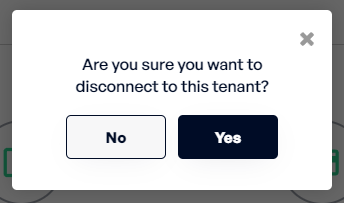
Connect Multiple Organizations: Add as many tenants as needed to manage different Xero organizations.
Seamless Switching: Switch between tenants effortlessly using the dropdown in the header.
Monitor Connection Status: Stay informed about which tenant is currently active.
Name Your Tenants Clearly
Use clear and recognizable organization names to avoid confusion.
Keep Connections Updated
Regularly check and reconnect expired tenants to ensure uninterrupted data syncing.
Disconnect Inactive Tenants
Remove tenants that are no longer needed to keep your account organized.
By following this guide, you can efficiently connect, manage, and switch between multiple tenants in Stagepay, ensuring seamless workflows across all your organizations. For additional support, reach out to our team anytime.