Stagepay allows you to generate and download invoices as PDF files, making it easy to share, print, or save copies for your records. Follow the steps below to quickly download a PDF of your invoice.
Access the Invoice
Log in to Stagepay and navigate to the dashboard section.
Locate the invoice you want to download. You can search for it using the invoice number, customer name, or other filters.
Choose your selected invoice by clicking the blue invoice number.
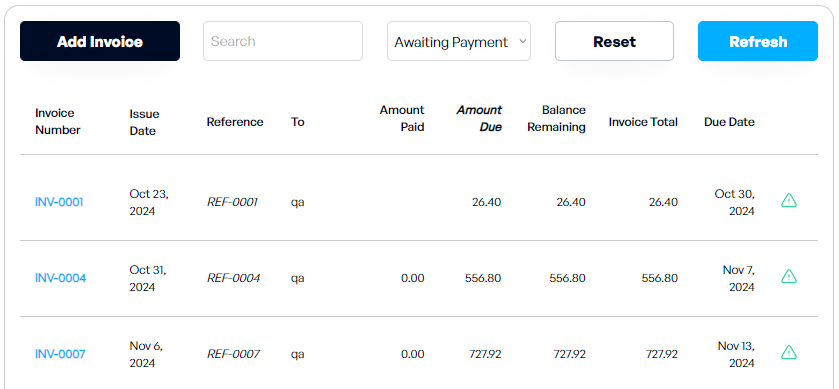
Open Invoice Options
Click the dropdown menu next to the selected invoice on the upper left of the page.
Select the Download PDF option from the list.
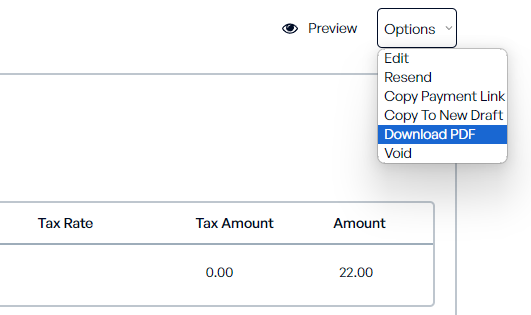
Download the PDF
You will be redirected to the print page.
Click on the Download button above to start downloading your file.
Save or Print the PDF
Once downloaded, you can save the PDF to your preferred location or print it directly from your device.
Easy Sharing: Send the invoice to customers or stakeholders via email or messaging apps.
Record Keeping: Maintain a digital or physical copy of your invoices for future reference or auditing.
Professional Presentation: Provide customers with a well-structured and branded document.
Review Before Downloading
Ensure the invoice details, such as customer name, items, and total amount, are accurate before generating the PDF.
Secure Your Files
Store downloaded invoices in secure folders to protect sensitive financial information.
Test Sharing Options
Verify that the PDF is easily accessible and displays correctly when shared with customers or stakeholders.
By following these steps and practices, you can efficiently generate and download PDF invoices in Stagepay, ensuring smooth communication and record management for your business.