Automations in Stagepay allow you to streamline your workflow by automating invoicing, reminders, and payment processes. This guide explains how to create, manage, and optimize automation sets for efficient business operations.
Automations help you:
Save time by reducing manual tasks.
Ensure consistent communication with customers.
Optimize payment workflows with tailored configurations.
Access Automation Settings
Navigate to the Settings section in Stagepay.
Select Automation and click Add New Automation. A popup will appear.
Set Up the Automation Template
Automation Set Name: Enter a name for your automation set.
Customer Group: Select the customer group to which the automation will apply.
Branding Set: Use the dropdown menu to choose the branding set for the automation.
Payment Stages: Specify whether the automation will include stages or not:
If yes, choose the appropriate stage set from the dropdown menu.
Automation Type:
Select one of the following:
Reminders
Late Fees
None
Reminder on Stage 1 with Late Fees on Subsequent Stages
Use the dropdown to specify your preferences.
Payment Discount: Specify whether a payment discount will apply:
If yes, choose the applicable discount set from the dropdown menu.
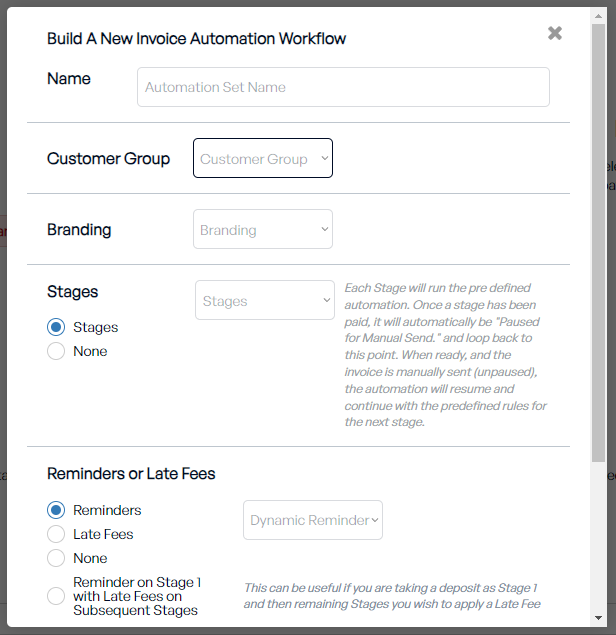
Save the Automation Set
Once all details are configured, click Save to finalize the automation.
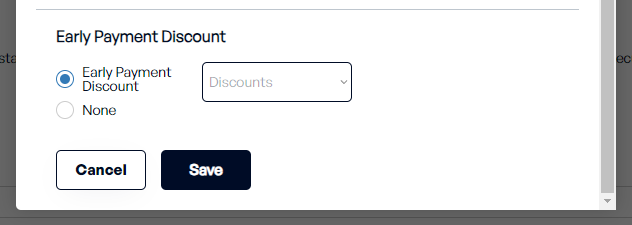
Deleting Unused Automation Sets
Identify outdated or unused automation sets.
Click the Delete button to remove them and keep your settings organized.
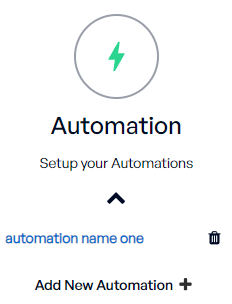
Automation sets are applied to:
Simplify invoicing and payment processes.
Automatically send reminders and apply late fees.
Enhance customer communication with minimal manual effort.
Time Savings: Automate repetitive tasks to focus on strategic activities.
Improved Cash Flow: Ensure timely payments with reminders and late fees.
Consistency: Deliver professional and consistent customer experiences.
Tailor Automations to Customer Groups: Apply specific automations to groups for better results.
Integrate with Other Features: Combine reminders, late fees, and discounts for a holistic approach.
Review Regularly: Update automation sets to reflect changes in your workflow or business needs.
Monitor Performance: Track the effectiveness of automations and make adjustments as needed.
By setting up automations in Stagepay, you can streamline your invoicing and payment processes, save time, and ensure a seamless experience for both your business and customers. For additional support, reach out to our team anytime.