Stages in Stagepay allow you to define and set default stages for your invoices, including percentages, fixed amounts, and the order of stages. This guide will help you create and manage payment stage templates effectively.
Stages let you:
Break down payments into manageable stages.
Define percentages or fixed amounts for each stage.
Customize the order and naming of stages.
Save time by creating reusable templates.
Navigate to Stages
Go to the Settings section in Stagepay and choose Stages.
Click the Add New Stage Set button.
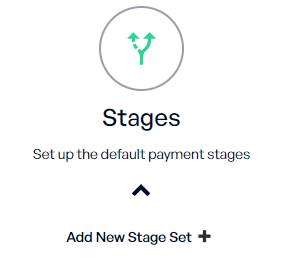
Set Up the Template
A popup will appear where you can configure the following:
Name: Enter a name for your stage set.
Type: Select either Percentage or Fixed Amount.
Modify Stages
Adjust the following for each stage:
Stage Name: Name the payment stage.
Stage Value: Set the percentage or fixed amount.
Stage Order: Define the sequence of stages.
If the type is Fixed Amount, you can set a rule where stages won’t apply if the invoice amount is below the specified value.
Add or Delete Stages
Add Another Stage: Click to include an additional stage.
Delete a Stage: Remove a stage as needed. The order will automatically adjust.
Finalize the Template
If the type is Percentage, the last stage will automatically adjust to ensure the total is 100%.
If the type is Fixed Amount, the last stage will adjust based on the invoice amount.
Save the Template
Click Save to store your template.
Check the Make Default option if you want this template to be your default setting.
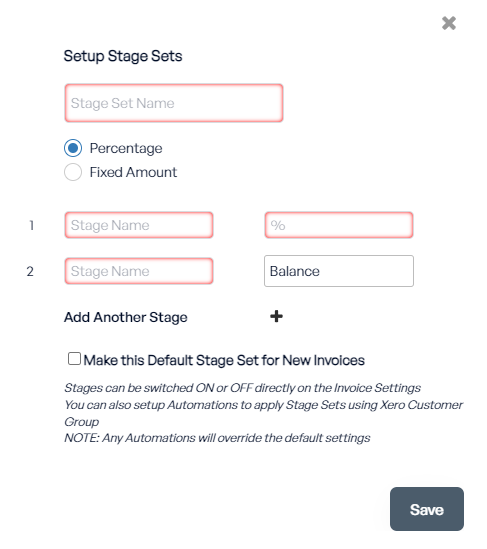
Setting a Default Stage Set
Open the preferred brand set.
Check the option "Make this the default Stage Set for New Invoices."
Save your changes to set it as the default for invoices and communications.
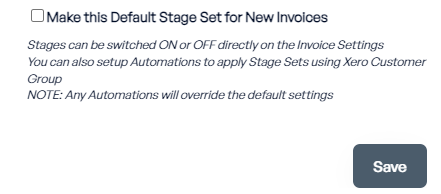
Deleting Unused Stage Sets
Identify stage sets that are no longer in use.
Click the "Delete" button next to the stage set.
Note: Ensure the set is not currently assigned as the default before deletion.
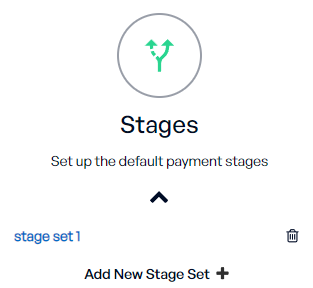
Payment stages are used to structure payment allocation for invoices. They help you:
Define the payment breakdown for clients.
Automate the calculation of percentages or fixed amounts.
Apply consistent payment terms across multiple invoices.
Streamline invoicing workflows and improve payment tracking.
For Percentage types, ensure the total stage values equal 100%.
Use meaningful stage names for clarity in your invoices.
Regularly review your templates to keep them relevant to your workflow.
With the Stages feature in Stagepay, you can streamline your invoicing process, customize payment terms, and save time with reusable templates. If you need further assistance, our support team is here to help.