The Account section in Stagepay is your go-to hub for managing personal details, tracking login activity, and handling connections to Xero. Here's a detailed guide to help you navigate the Account page effectively.
View Your Personal Details
Name: Displays your registered name.
Email: Shows the email address associated with your Stagepay account.
Phone Number: Displays your contact number (if provided).
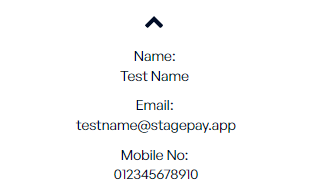
Monitor Your Login Activity
Last Login: Shows the most recent time you logged into Stagepay.
Login Expires In: Indicates how long your current login session is valid before you need to re-authenticate.
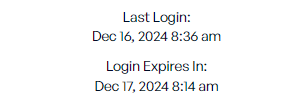
Check Your Xero Connection
Tenant Name: Displays the name of the connected Xero organization.
Connection Status: Informs you whether your Stagepay account is currently connected to Xero.
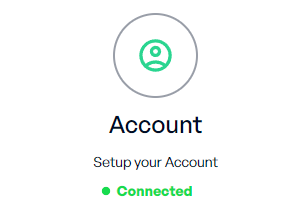
Xero Connection Management
Connect to Xero: Use this button to link your Stagepay account to Xero for the first time.
Reconnect to Xero: If your Xero connection has expired or is invalid, click this button to re-establish the connection.
Disconnect from Xero: Use this button to unlink your Xero account when it's no longer needed.
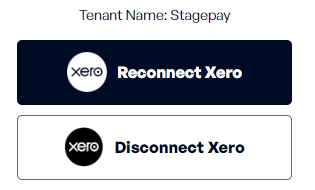
Your personal details are displayed for reference. If you need to update your name, email, or phone number, contact your administrator or follow the steps outlined in the Profile Update section of our Help Center.
Keep track of your Last Login and ensure you are aware of your session expiry with Login Expires In. This helps you plan your work sessions without interruptions.
Connecting to Xero
Click the Connect to Xero button.
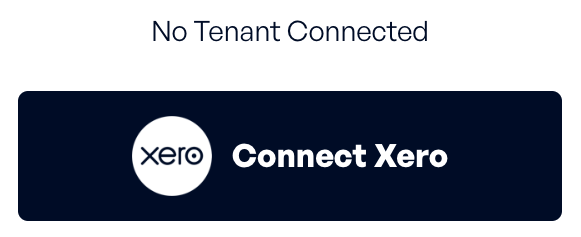
Log in to your Xero account when prompted.
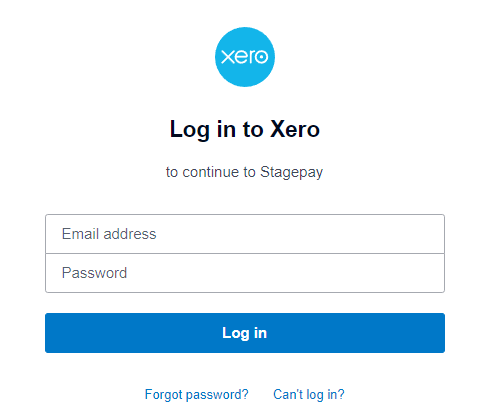
Authorize Stagepay to access your Xero data.
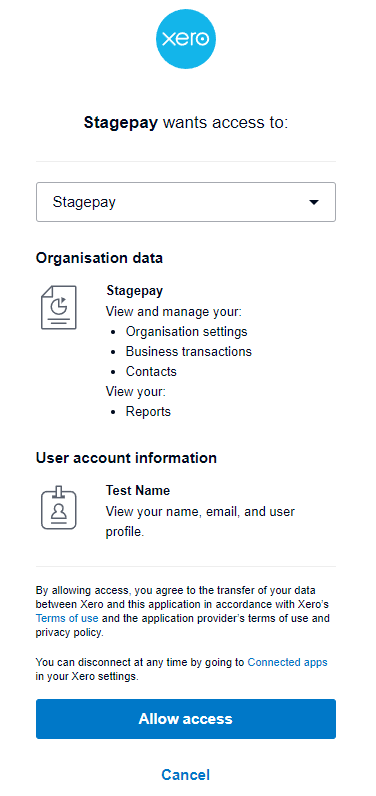
Reconnecting to Xero
If your connection is invalid, click Reconnect to Xero. This ensures you can continue to sync and retrieve data seamlessly.
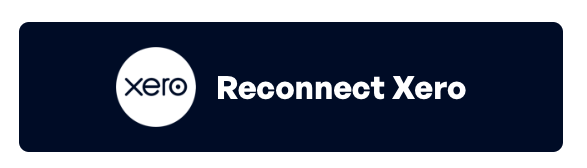
Disconnecting from Xero
To remove the link to Xero, click Disconnect from Xero. This is useful when switching tenants or no longer using Xero with Stagepay.
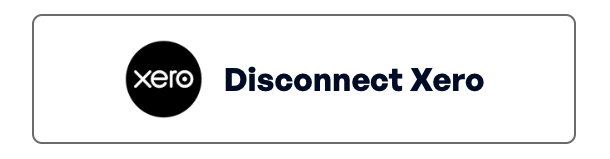
Unable to Connect to Xero?
Ensure your Xero account credentials are correct.
Check your internet connection.
If issues persist, contact Stagepay support.
Connection Status Shows "Disconnected"?
Use the Reconnect to Xero button to restore the connection.
Ensure your access token has not expired.
Tenant Name Not Displayed?
Confirm that a Xero tenant is linked to your account.
Reconnect to Xero if necessary.
By leveraging the Account section, you can stay in control of your personal details, monitor login activity, and efficiently manage your Xero connections, ensuring a seamless workflow in Stagepay.