Customizing your brand sets ensures a professional and consistent presentation for your invoices, emails, and other client-facing documents. Follow this guide to create, configure, and manage your brand templates efficiently.
Add a New Set: Click the "Add New Set" button to begin. This will direct you to the branding page.
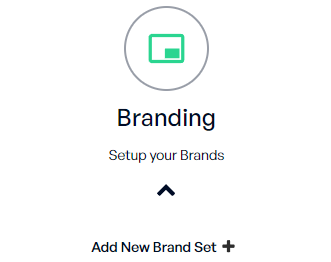
Fill Out Required Information: Complete all the necessary fields to enable saving.
Brand Set Name: Enter the name that your customers will see as your business name.
Logo: Upload your brand’s logo.
Customer Invoice Email: Specify the email address used for customer invoices.
Payment Confirmation Email: Provide the email address to send payment confirmations.
Email Recipient: Input the recipient’s email address for brand communication.
Optional Setting:
Check the box to "Make this the default Brand Set for New Invoices" if you want this brand set to be used automatically.
Save Your Brand Set: Ensure all required fields are completed before saving.
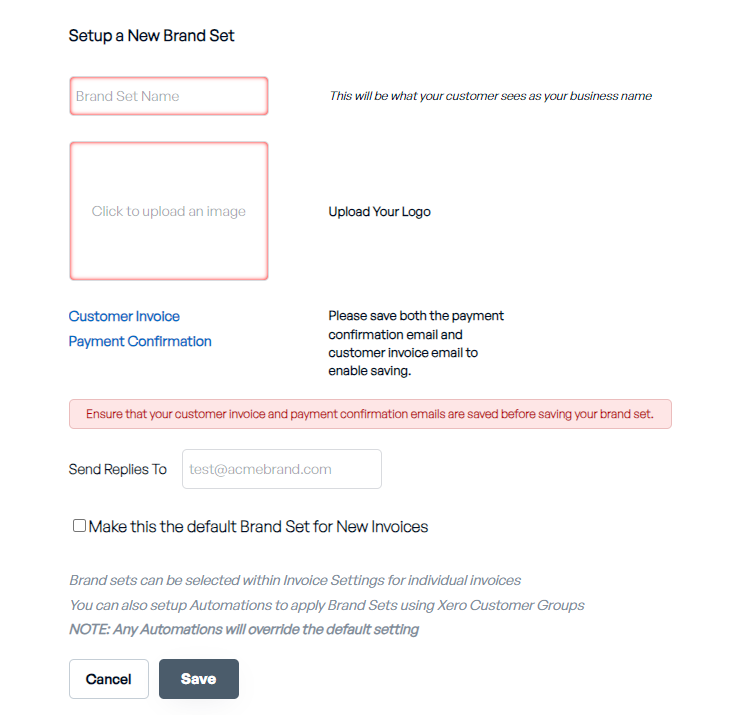
Unsaved Changes: If you leave the page without saving, your changes will be lost.
Popup Confirmation: A confirmation popup will appear if you attempt to navigate to another page or log out while changes are unsaved.
Switching Between Brand Sets
Navigate to the Brand Settings page.
Use the dropdown menu to select and view or edit different brand sets.
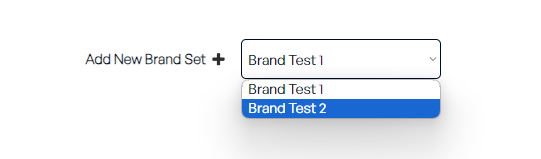
Setting a Default Brand Set
Open the preferred brand set.
Check the option "Make this the default Brand Set for New Invoices."
Save your changes to set it as the default for invoices and communications.
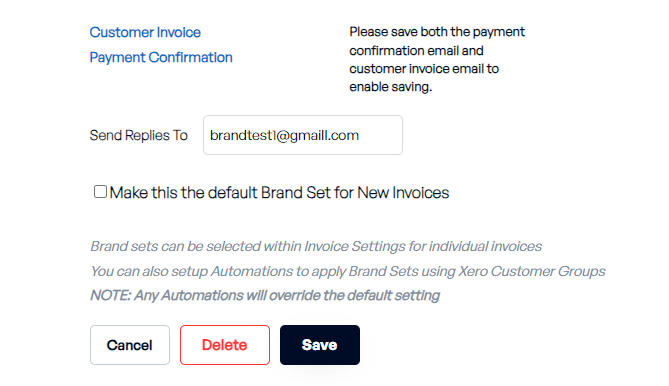
Deleting Unused Brand Sets
Identify brand sets that are no longer in use.
Click the "Delete" button next to the brand set.
Note: Ensure the set is not currently assigned as the default before deletion.
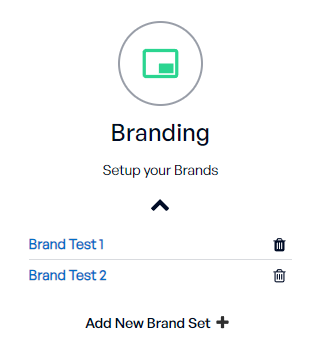
Brand sets in Stagepay are applied across various features and functionalities:
Invoice Page:
The branding appears in the invoice settings and details.
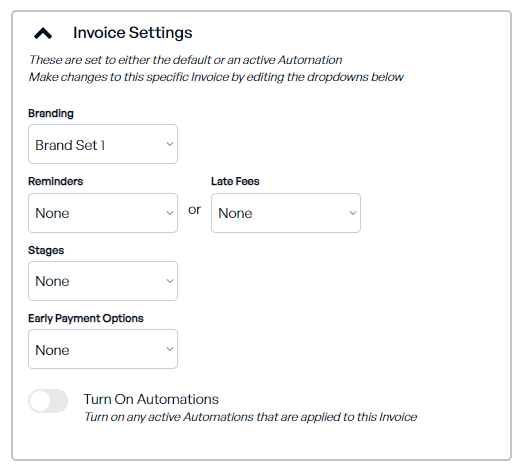
Payment Page:
Customers will see the brand set information such as brand set name and your logo during payment processing.
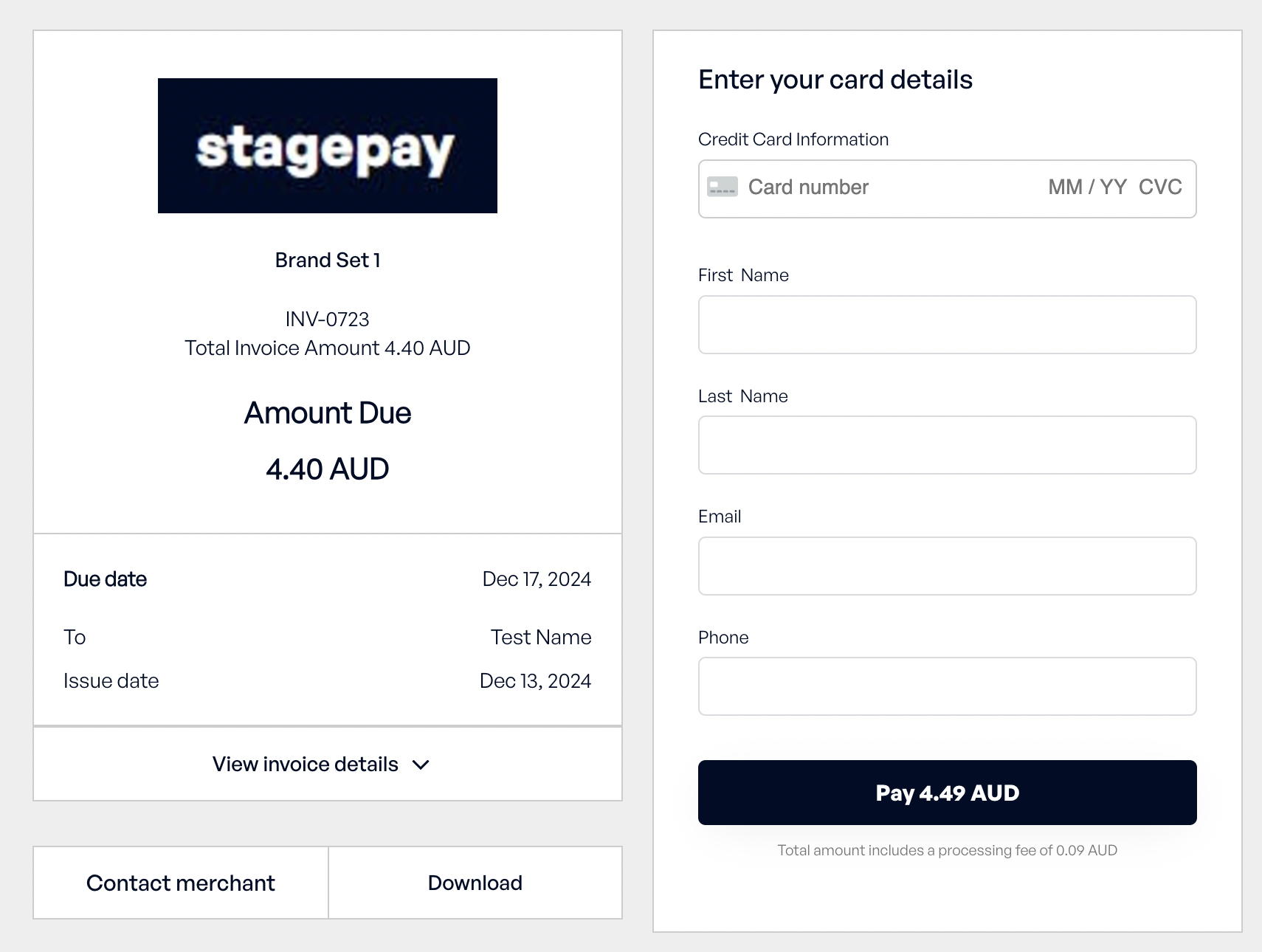
Emails:
Both customer invoice emails and payment confirmation emails will include the brand set details.
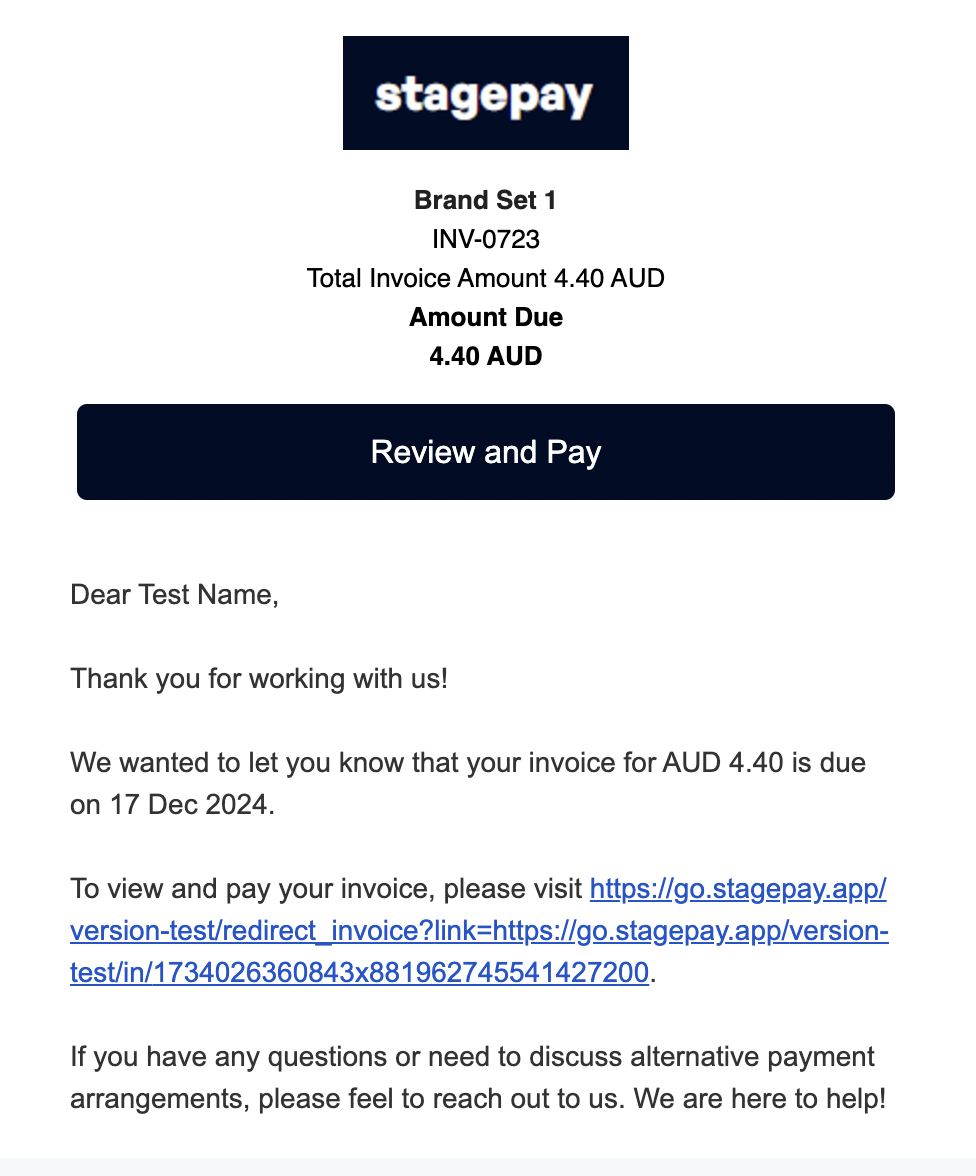
Receipts:
Printed receipts will reflect the brand set logo and name.
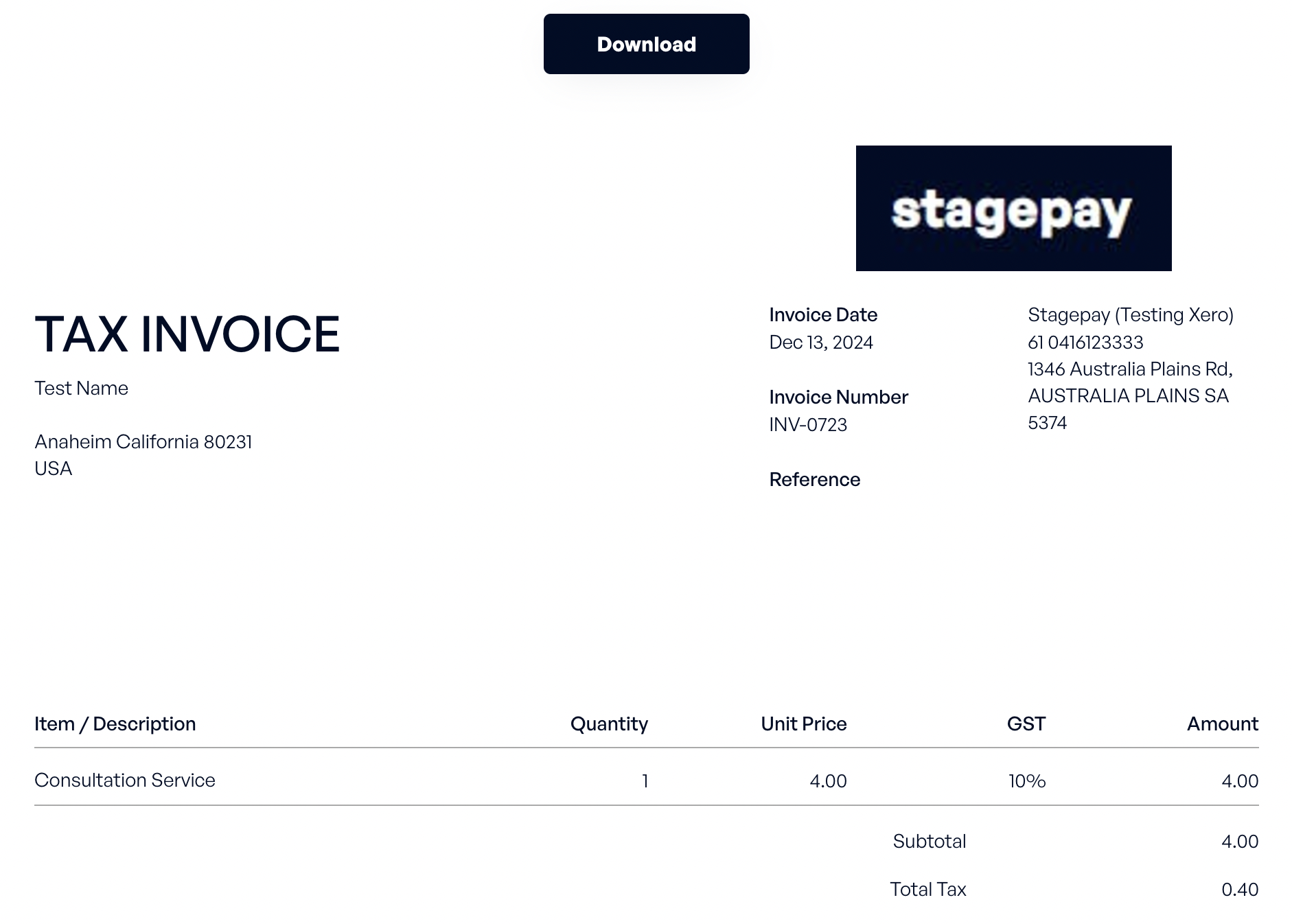
Downloadable Files:
Any PDFs generated from invoices or receipts will use the selected brand set.
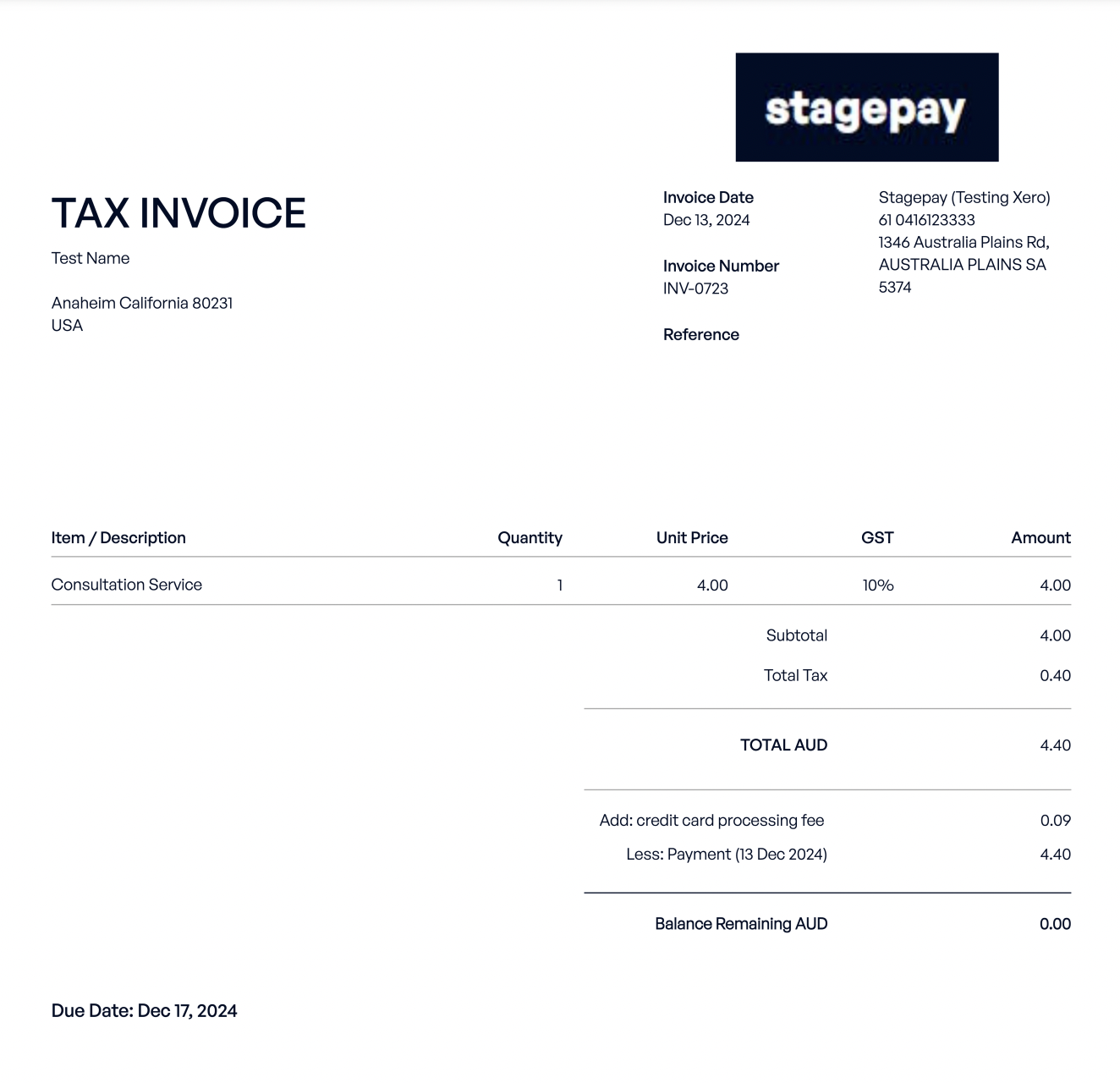
Automations:
Automations like sending reminders, stages and discounts will be aligned with the chosen brand set.
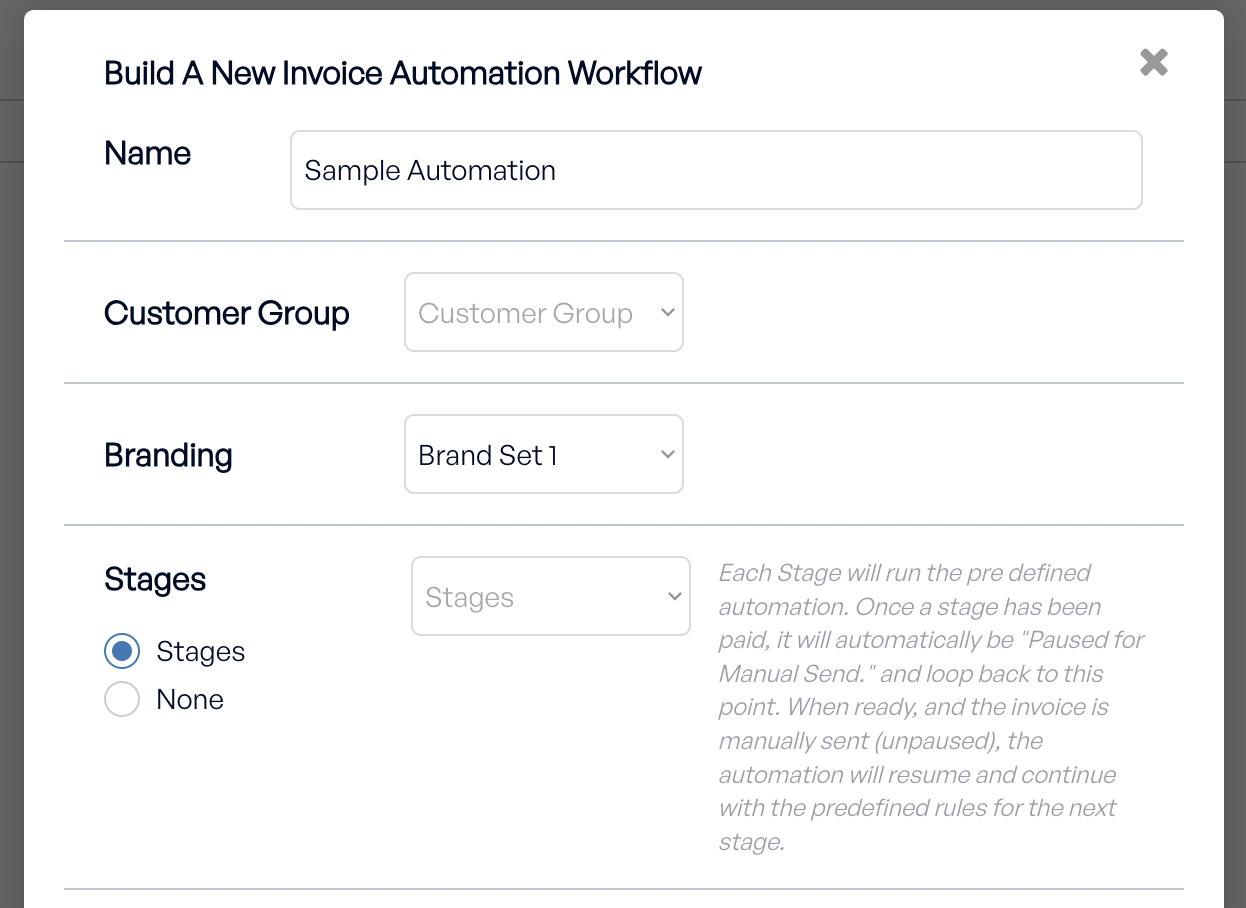
Professionalism: Consistent branding across invoices, emails, and other communications reinforces your business’s professional image.
Customer Trust: Clear and cohesive branding builds trust and enhances customer experience.
Recognition: Branded elements help your customers quickly recognize your business, fostering brand loyalty.
Efficiency: Simplifies communication and automates consistent branding, saving time and effort.
Customization: Tailor your brand sets to fit different customer groups or services, providing a personalized experience.
Consistency is Key: Use the same logo, color scheme, and layout across all templates to reinforce your brand identity.
Regular Updates: Periodically review and update your brand sets to align with any changes in your business or branding.
Test Thoroughly: Ensure all templates look professional and function correctly before finalizing.
By following these, you can create brand sets that enhance your professional image and streamline client interactions.