Adding a percentage surcharge to payment amounts can help cover processing fees, ensuring your business absorbs fewer costs associated with transactions. When enabled, this feature includes:
1.25% Stagepay Fee
Stripe Fees: These vary depending on the country and the type of card used. For detailed information, refer to your Stripe account or the Stripe fee schedule applicable to your region.
Customizable Surcharge Percentage: You can define the percentage surcharge applied to the total invoice amount.
Surcharge Percentage: Set the percentage of the total invoice amount to be charged as a processing fee.
Example: 2.00% (This is a configurable input field where you can set your desired percentage).
The surcharge is automatically added to the total invoice amount, providing transparency to your customers.
Important Note on Compliance
In some regions, it is legally prohibited to pass processing fees on to customers. Before enabling this feature, ensure you understand and comply with your local laws and regulations regarding surcharges.
Access the Settings Page
Navigate to the Settings section by clicking the cog-icon above in your Stagepay dashboard.

Locate Processing Fees
Find the Processing Fees option and click the caret icon to expand the settings.
Set the Processing Fee Percentage
In the input field provided, enter the desired percentage to be charged as the processing fee. For example, you can set it to 2.00%.
Enable or Disable the Feature
Enable: Toggle the switch to the right to activate the surcharge feature.
Disable: Toggle the switch to the left to deactivate the feature.
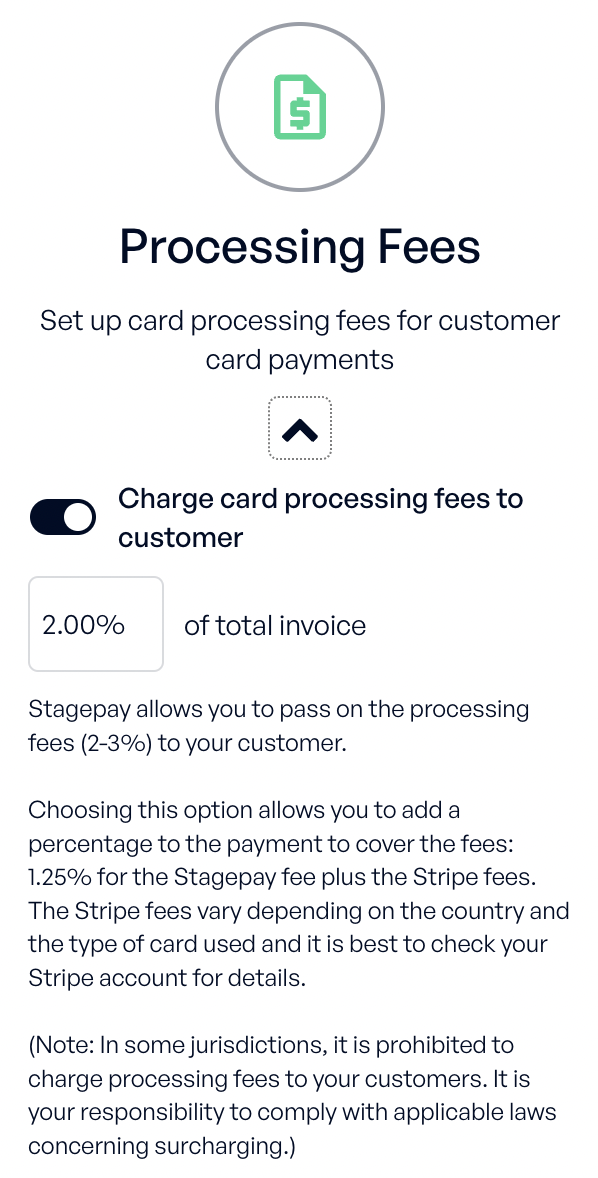
By enabling and configuring this option, Stagepay will automatically calculate and apply the specified surcharge to applicable payments. This ensures transparency for your customers while helping you offset transaction costs.
For detailed fee structures or additional questions, consult your Stripe account or contact Stagepay support for assistance.